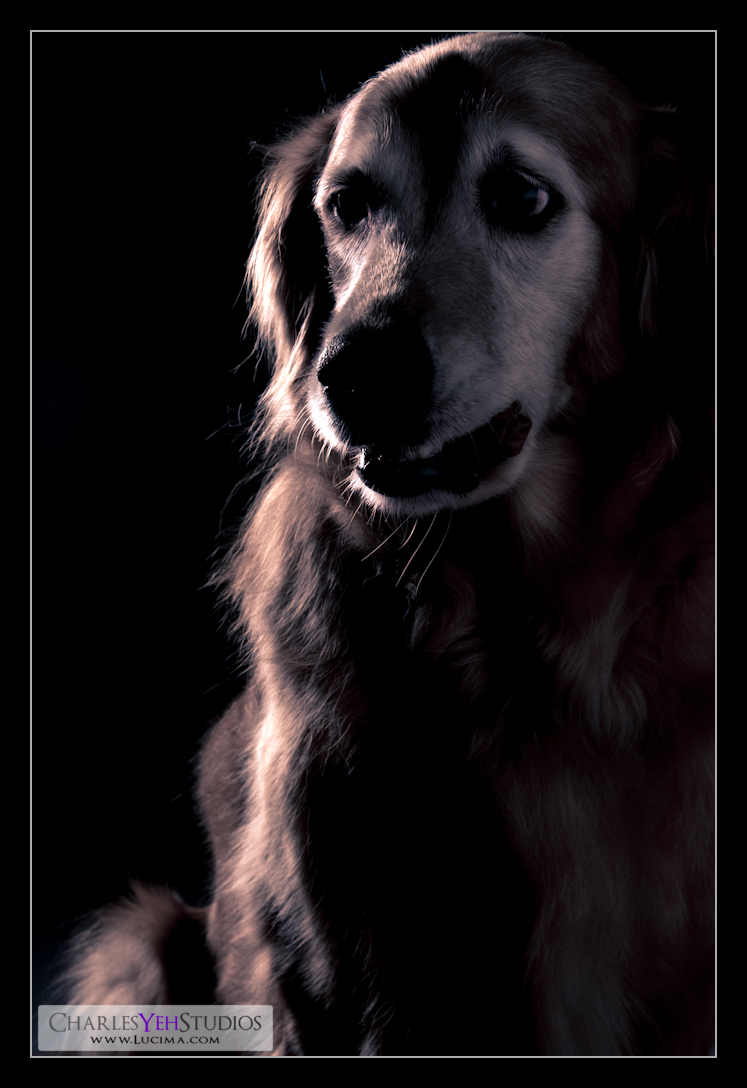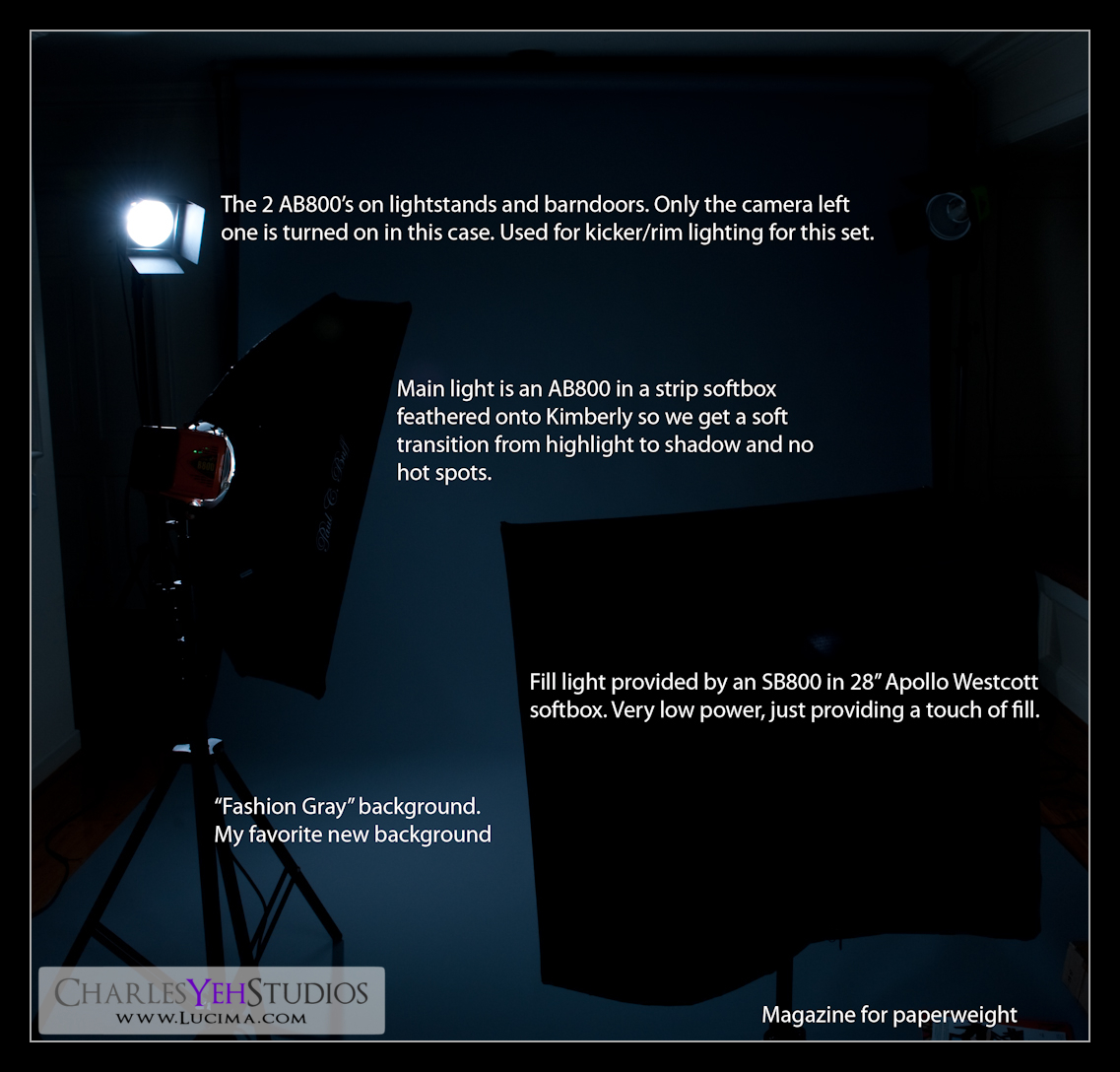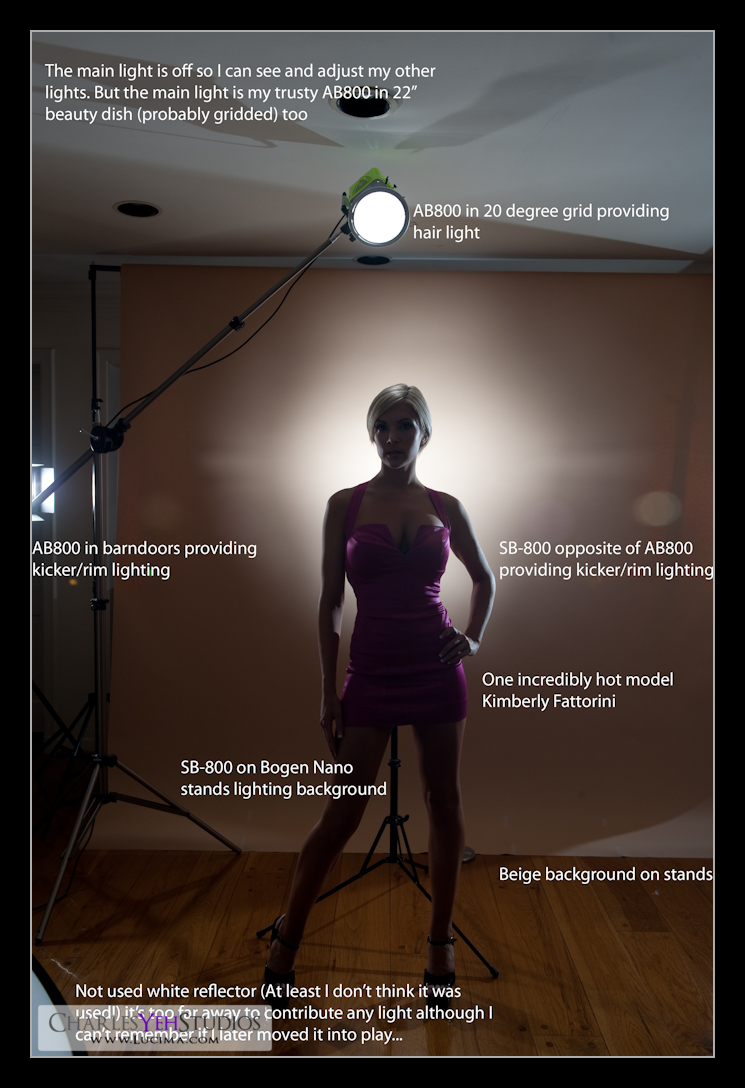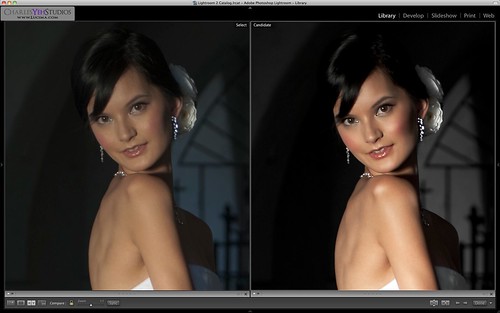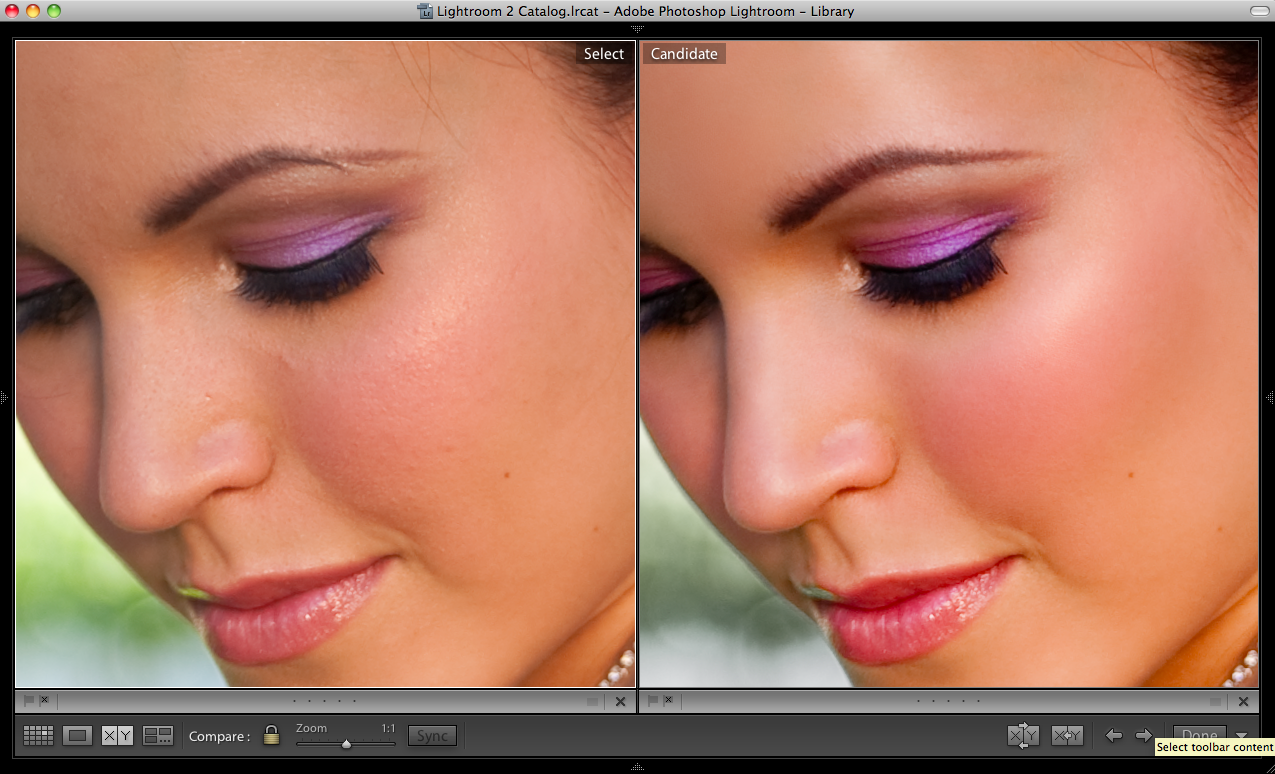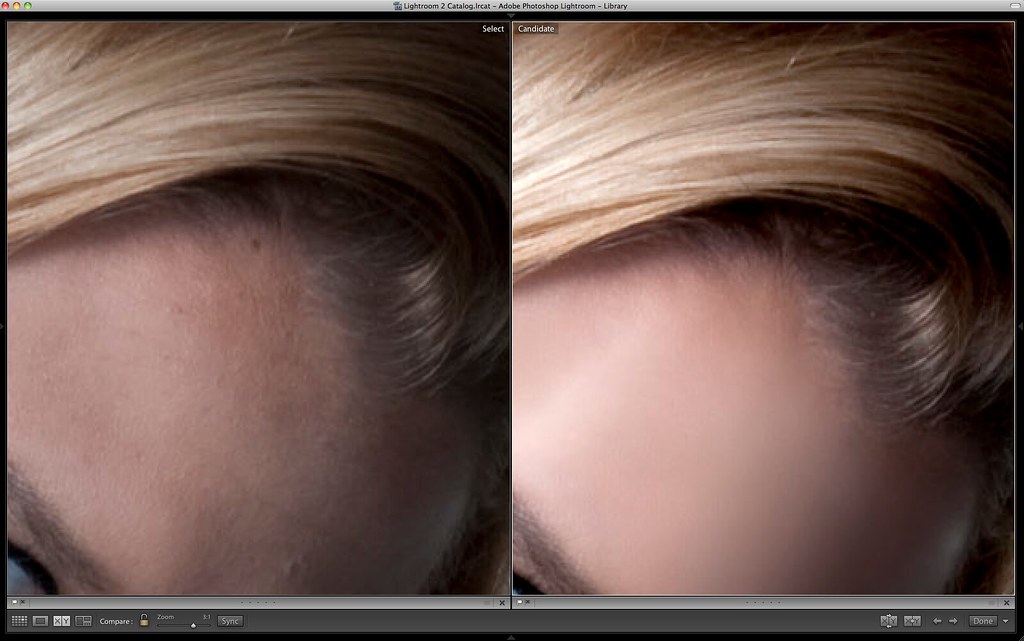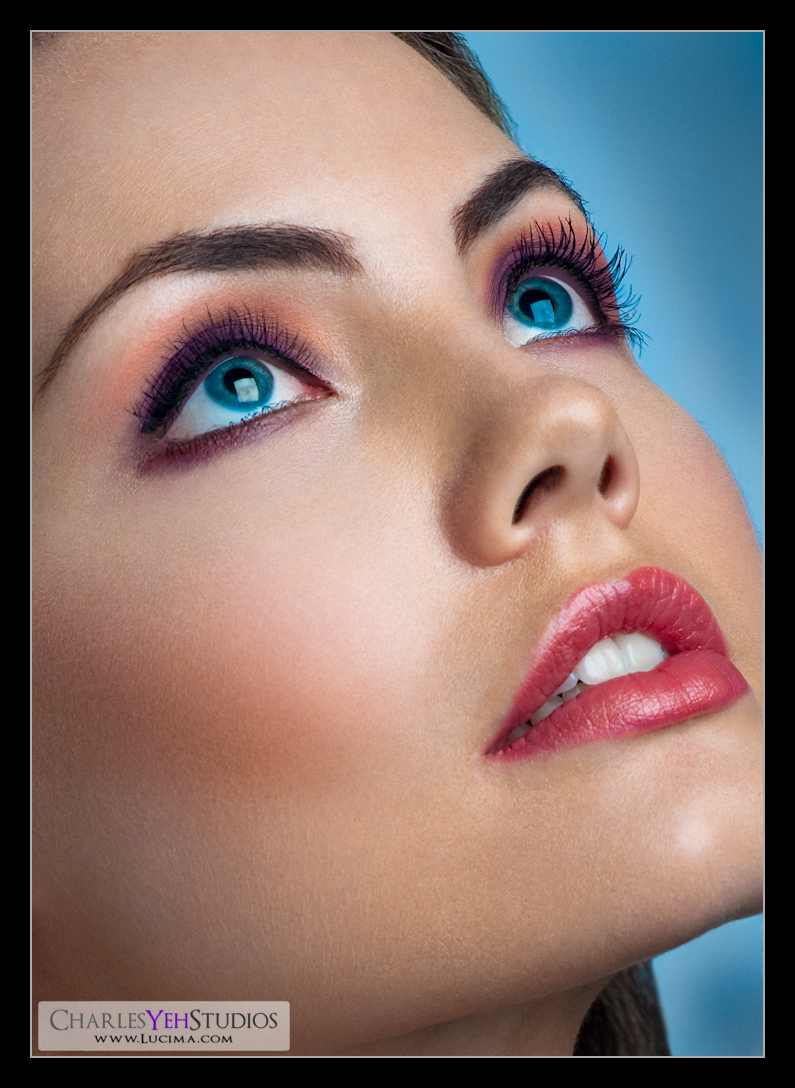
Today has been a total clinic on makeup and retouching. The shot was straightforward. We had Elle look straight up into the AB800 in 28" Apollo Westscott softbox. Since the shadows were too harsh we placed a fill card camera lower left to flush out the cheeks and underneath her chin.
That was the easy part.
I spent well over 8 hours retouching this picture. But when all is said and done, sometimes you feel like you're part of something greater. This one qualifies for me as one of those instances and is a masterpiece.
First of all there's no blur. I am growing tired of the blurred and plastic skin look. It's the quick and dirty version of cleaning up blemishes on the face but to do it right you still need to work through the big blemishes anyway before blurring. So why not spend more time pore-by-pore and just do it right so you don't have to blur? That's what I did and it took me the majority of the day. Every pore on her face is her own although it might have been sampled from another part of her face. Due to the fact that all the pores are intact, I was able to really bring out the sharpness and clarity with both the sharpen feature in PS and also pushing clarity in Lightroom.
When it came time to adjust the makeup, I had no idea what I was doing. After consulting our makeup artist Kayla to verify that what I was seeing was indeed makeup and not an artifact of the camera (as far as colors and shades were concerned), I proceeded to really bring out the colors and effects. In fact the most unorthodox thing that I did with this image was to paint in the inside of her eyelid with the same color as the purple eye-liner above and below her eye. I don't know if this is true but I'm guessing that you don't draw that part of the eye because it's millimeters from the eyeball and also supposed to be kept moist at all time with tears. While you can't physically put makeup on there, I don't have those limits in Photoshop. I don't know if I was supposed to but the result was an improved framing of the eyes.
Overall however I think it's the colors of this capture that make the shot. Elle's eyes are a breathtaking blue. The makeup was a combination of nude and purple. The lips were luscious red. Finally the blush was a perfect shade to accentuate her facial structure. Bringing all these elements meant a powerfully alluring face that you can't help but stare at. With that said, the final crop is a small portion of the overall image and leaves out her wardrobe as well as her hair which aren't the focal points of this shot.
Other things to note are that I drew in some of her eyelashes with the burn tool and that I evened out parts of her eyebrows. For spending 8 hours on a picture, I sure don't have much to say. I suppose that an image of this sharpness and clarity simply required that I spend most of the time on the skin. Which is exactly what I did. Oh and I cropped this with the 5x7 ratio again because it fit what I needed.
Camera info: D3/85mm f/1.4D, 1/200th, f/7.1, ISO200
Strobist info: AB800 in 28" Apollo Westcott softbox upper camera right straight into Elle's face. Fill card lower camera left.
Model/wardrobe: Elle Woolley
Makeup: Kayla Bresee
Retouching: PS/Lr2